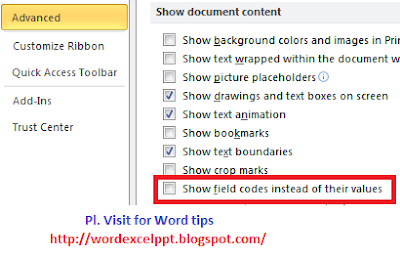WordArt like older versions of Word in Word 2010
Word style is different in MS Word 2010 from older versions of MS Word.
Click insert tab then WordArt choose the required style and type text.
To change text style from stright line to curve, click your wordArt style
Under Drawing Tools Click text style -> Transform and choose required curve style
See image:
If you still want old WordArt styles.
Open a new document save it as word 1997-2003 document.
Then Old WordArt Styles will be activated. Create a WordArt from that document copy and paste it your word 2010 document. It can be customised in Word 2010 version.
Feb 11, 2012
Feb 5, 2012
Excel 2010 Keyboard Shortcuts
Microsoft Excel 2010 Keyboard Shortcuts
|
CTRL+PgUp
|
Switches between
worksheet tabs, from left-to-right.
|
|
CTRL+PgDn
|
Switches between
worksheet tabs, from right-to-left.
|
|
CTRL+SHIFT+(
|
Unhides any hidden rows
within the selection.
|
|
CTRL+SHIFT+&
|
Applies the
outline border to the selected cells.
|
|
CTRL+SHIFT_
|
Removes the outline border
from the selected cells.
|
|
CTRL+SHIFT+~
|
Applies the
General number format.
|
|
CTRL+SHIFT+$
|
Applies the Currency format
with two decimal places (negative numbers in parentheses).
|
|
CTRL+SHIFT+%
|
Applies the
Percentage format with no decimal places.
|
|
CTRL+SHIFT+^
|
Applies the Scientific
number format with two decimal places.
|
|
CTRL+SHIFT+#
|
Applies the Date
format with the day, month, and year.
|
|
CTRL+SHIFT+@
|
Applies the Time format with
the hour and minute, and AM or PM.
|
|
CTRL+SHIFT+!
|
Applies the
Number format with two decimal places, thousands separator, and minus sign
(-) for negative values.
|
|
CTRL+SHIFT+*
|
Selects the current region
around the active cell (the data area enclosed by blank rows and blank
columns).
In a PivotTable, it selects
the entire PivotTable report.
|
|
CTRL+SHIFT+:
|
Enters the
current time.
|
|
CTRL+SHIFT+"
|
Copies the value from the
cell above the active cell into the cell or the Formula Bar.
|
|
CTRL+SHIFT+Plus
(+)
|
Displays the Insert dialog box to insert blank
cells.
|
|
CTRL+Minus (-)
|
Displays the Delete dialog box to delete the
selected cells.
|
|
CTRL+;
|
Enters the
current date.
|
|
CTRL+`
|
Alternates between
displaying cell values and displaying formulas in the worksheet.
|
|
CTRL+'
|
Copies a formula
from the cell above the active cell into the cell or the Formula Bar.
|
|
CTRL+1
|
Displays the Format Cells dialog box.
|
|
CTRL+2
|
Applies or
removes bold formatting.
|
|
CTRL+3
|
Applies or removes italic
formatting.
|
|
CTRL+4
|
Applies or
removes underlining.
|
|
CTRL+5
|
Applies or removes
strikethrough.
|
|
CTRL+6
|
Alternates
between hiding and displaying objects.
|
|
CTRL+8
|
Displays or hides the
outline symbols.
|
|
CTRL+9
|
Hides the
selected rows.
|
|
CTRL+0
|
Hides the selected columns.
|
|
CTRL+A
|
Selects the
entire worksheet.
If the worksheet
contains data, CTRL+A selects the current region. Pressing CTRL+A a second
time selects the entire worksheet.
When the
insertion point is to the right of a function name in a formula, displays the
Function Arguments dialog box.
CTRL+SHIFT+A
inserts the argument names and parentheses when the insertion point is to the
right of a function name in a formula.
|
|
CTRL+B
|
Applies or removes bold
formatting.
|
|
CTRL+C
|
Copies the
selected cells.
|
|
CTRL+D
|
Uses the Fill Down command to copy the
contents and format of the topmost cell of a selected range into the cells
below.
|
|
CTRL+F
|
Displays the Find and Replace dialog box, with
the Find tab selected.
SHIFT+F5 also
displays this tab, while SHIFT+F4 repeats the last Find action.
CTRL+SHIFT+F
opens the Format Cells dialog
box with the Font tab
selected.
|
|
CTRL+G
|
Displays the Go To dialog box.
F5 also displays this dialog
box.
|
|
CTRL+H
|
Displays the Find and Replace dialog box, with
the Replace tab selected.
|
|
CTRL+I
|
Applies or removes italic
formatting.
|
|
CTRL+K
|
Displays the Insert Hyperlink dialog box for new
hyperlinks or the Edit Hyperlink
dialog box for selected existing hyperlinks.
|
|
CTRL+L
|
Displays the Create Table dialog box.
|
|
CTRL+N
|
Creates a new,
blank workbook.
|
|
CTRL+O
|
Displays the Open dialog box to open or find a
file.
CTRL+SHIFT+O select all
cells that contain comments.
|
|
CTRL+P
|
Displays the Print tab in Microsoft Office
Backstage view.
CTRL+SHIFT+P open
the Format Cells dialog box
with the Font tab selected.
|
|
CTRL+R
|
Uses the Fill Right command to copy the
contents and format of the leftmost cell of a selected range into the cells
to the right.
|
|
CTRL+S
|
Saves the active
file with its current file name, location, and file format.
|
|
CTRL+T
|
Displays the Create Table dialog box.
|
|
CTRL+U
|
Applies or
removes underlining.
CTRL+SHIFT+U
switches between expanding and collapsing of the formula bar.
|
|
CTRL+V
|
Inserts the contents of the
Clipboard at the insertion point and replaces any selection. Available only
after you have cut or copied an object, text, or cell contents.
CTRL+ALT+V display the Paste Special dialog box. Available
only after you have cut or copied an object, text, or cell contents on a
worksheet or in another program.
|
|
CTRL+W
|
Closes the
selected workbook window.
|
|
CTRL+X
|
Cuts the selected cells.
|
|
CTRL+Y
|
Repeats the last
command or action, if possible.
|
|
CTRL+Z
|
Uses the Undo command to reverse the last
command or to delete the last entry that you typed.
|
Feb 1, 2012
Apply styles in Word 2010 Video
Apply styles in Word 2010. Click Show captions option if you are not familiar with US English accent.
Jan 25, 2012
Field code view / Normal hyperlink View Paste Options in MS Word document
While I was pasting some search results from pubmed into a word
document, links were showing as field code like the following instead of
normal hypelink.
------------------------- Field code view
{ HYPERLINK "http://www.ncbi.nlm.nih.gov/pubmed/22268043" }
{ HYPERLINK "http://www.ncbi.nlm.nih.gov/pubmed?db=pubmed&cmd=link&linkname=pubmed_pubmed&uid=22268043"}
------------------------ Normal hyperlink View
Paratesticular liposarcoma: a radiologic pathologic
correlation.
To overcome this problem and to paste as normal hypelink do this.
Go to File -> Options (Office icon, Word Options in Word 2007) Advanced -> Show document contents and uncheck Show filed codes instead of thier values.
------------------------- Field code view
{ HYPERLINK "http://www.ncbi.nlm.nih.gov/pubmed/22268043" }
{ HYPERLINK "http://www.ncbi.nlm.nih.gov/pubmed?db=pubmed&cmd=link&linkname=pubmed_pubmed&uid=22268043"}
------------------------ Normal hyperlink View
To overcome this problem and to paste as normal hypelink do this.
Go to File -> Options (Office icon, Word Options in Word 2007) Advanced -> Show document contents and uncheck Show filed codes instead of thier values.
Jan 22, 2012
Various options to select text quickly in word document
- Double click to select a word
- Ctrl+click to select a sentence
- Triple click to select a paragraph
Keep cursor at left margin it turns into arrow. Now hold Ctrl button down and click to select the line or any number of line by clicking Ctrl+click
To select complete paragraph: Double click in the left margin space.
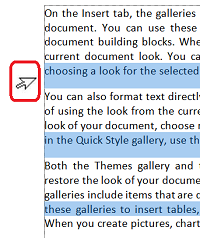
To select text horizontally:
Place cursor at the point where you want to make selection, hold down Alt key and drag left and down (or right and up)
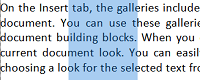
Jan 21, 2012
Microsoft Office - Hide/unhide Ribbon Fastest Way
As you are aware Ribbon interface is being used in Office 2007 and Office 2010 versions. You can hide / unhide ribbon on fly. Simply double click on any tab on ribbon to hide/unhide ribbon. See image. It works on Word / PowerPoint / Excel. Most likely remaining office applications should also work but not tested by me.
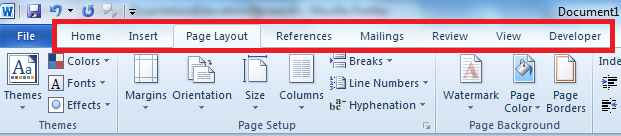

View Text Boundary in Microsoft Word
View Text Boundary Word 2010
To view text boundaries on word page do the following:
Click File --> Options --> Advanced and scroll down and
check show text boundaries box and click OK
View Text Boundary Word 2007
Click Office icon on top left corner --> Word Options and other steps as above
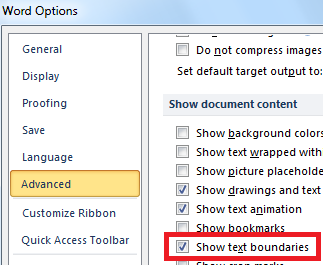
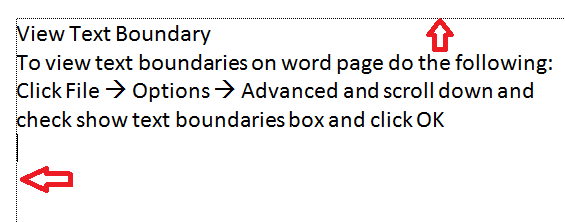
To view text boundaries on word page do the following:
Click File --> Options --> Advanced and scroll down and
check show text boundaries box and click OK
View Text Boundary Word 2007
Click Office icon on top left corner --> Word Options and other steps as above
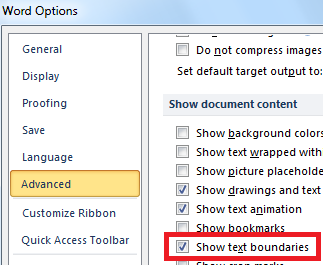
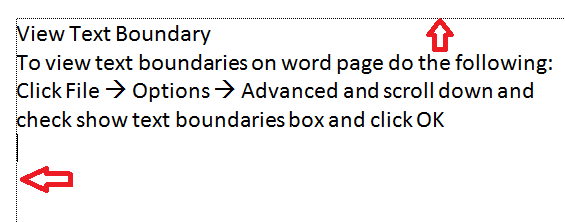
Subscribe to:
Comments (Atom)